You can have as many Journals as you wish. They are organized in the calendar navigator on the left hand side of the Journals display area. By using the entries navigator, Journals can be created or deleted.
See Calendar Navigator for more information.
Creating or editing a Journal, requires launching the Journals Editor, in a similar way to launching the Notes editor. The Journals editor is launched in a different window, therefore you could edit more than one Journal at the same time, and you could still access your main window if you need to lookup further details, such as a contact or an event.
To Add A New Journal
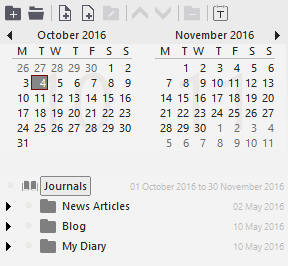
First navigate to the desired date using the calendar navigator, then:
Right click on the Journals List choose "Add A New Journal", or
Click on the Navigator Toolbar: or
Press the keyboard shortcut: Ctrl+N
To Edit An Existing Journal:
Select the Journal Entry you wish to edit by left clicking on it's name in the Navigator. You may need to navigate to the correct date in the calendar to locate the one you want. After selecting, the Journal is then loaded and displayed on the right hand side ready for editing.
See Journal Entry Editor for further information.
To Delete An Existing Journal:
First select the Journal you wish to delete, the Journal's name should be highlighted in the Navigator, then;
Either:
Choose from the Main Menu "Navigator/Delete", or
Right Click on the Navigator and choose "Delete", or
Click on the Navigator Toolbar or
Press the keyboard shortcut: Del
Related Topics